Google Flights has emerged as one of the best resources for searching, planning, and booking flights in recent years with its polished, user-friendly, and very powerful interface.
While the search engine itself is easy enough to figure out as a first-time user, there are several very useful features hidden within the interface that aren’t necessarily apparent at first glance.
In this post, I’ll walk you through all of my favourite Google Flights features, which I use on an almost daily basis whether I’m booking paid flights or planning award trips.
In This Post
1. The Search Engine
Every session begins at the search engine. Using your current position, Google Flights will pre-populate the Origin, and then invite you to enter your destination, booking type (round-trip, one-way, or multi-city), number of passengers, class of service, and travel dates.
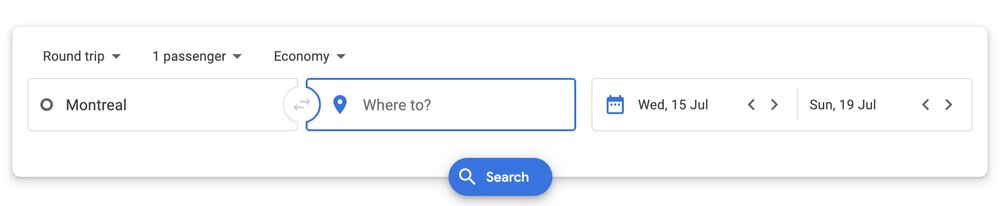
While the origin field is restricted to airports and cities (which can encompass multiple airports or “co-terminals”), the destination field can handle much larger geographic areas (like “United States”, “Europe”, or “South America”) if you wish to keep your options open.
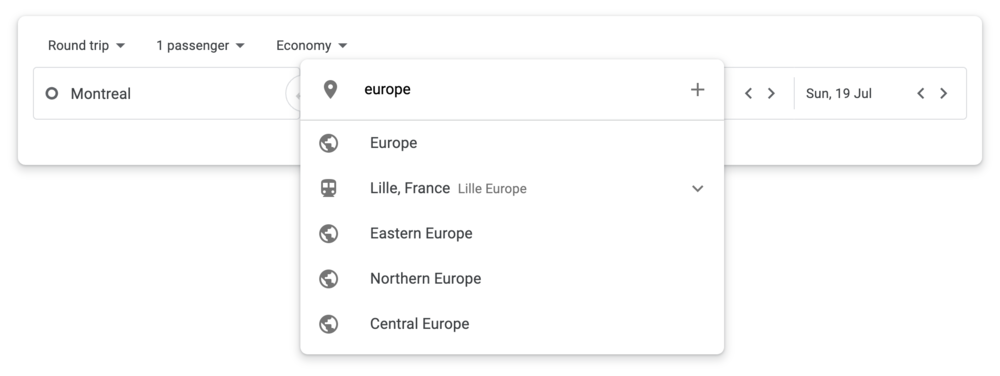
Both fields can also accommodate multiple entries; Google Flights will search across all possible combinations and show you the best results.
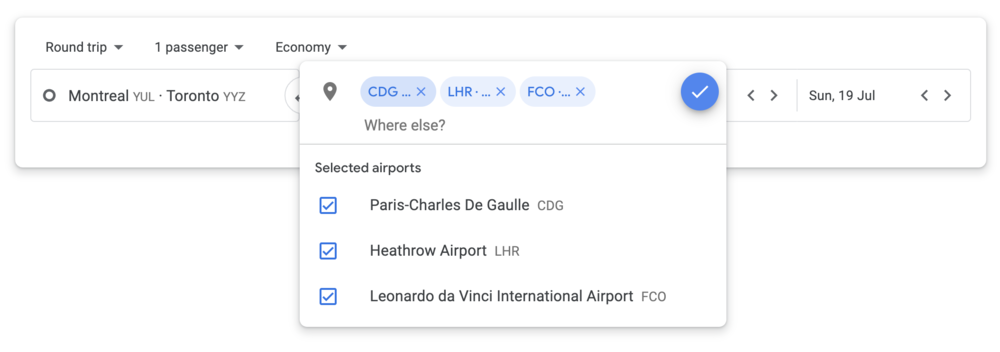
Once you click “Search”, you’re presented with a list of possible flights. Google Flights first displays what it has identified as the best flights, taking everything into account: price, convenience, trip duration, departure and arrival times, etc.
Note that the search engine displays the total cumulative prices for all passengers, with all taxes and fees included.
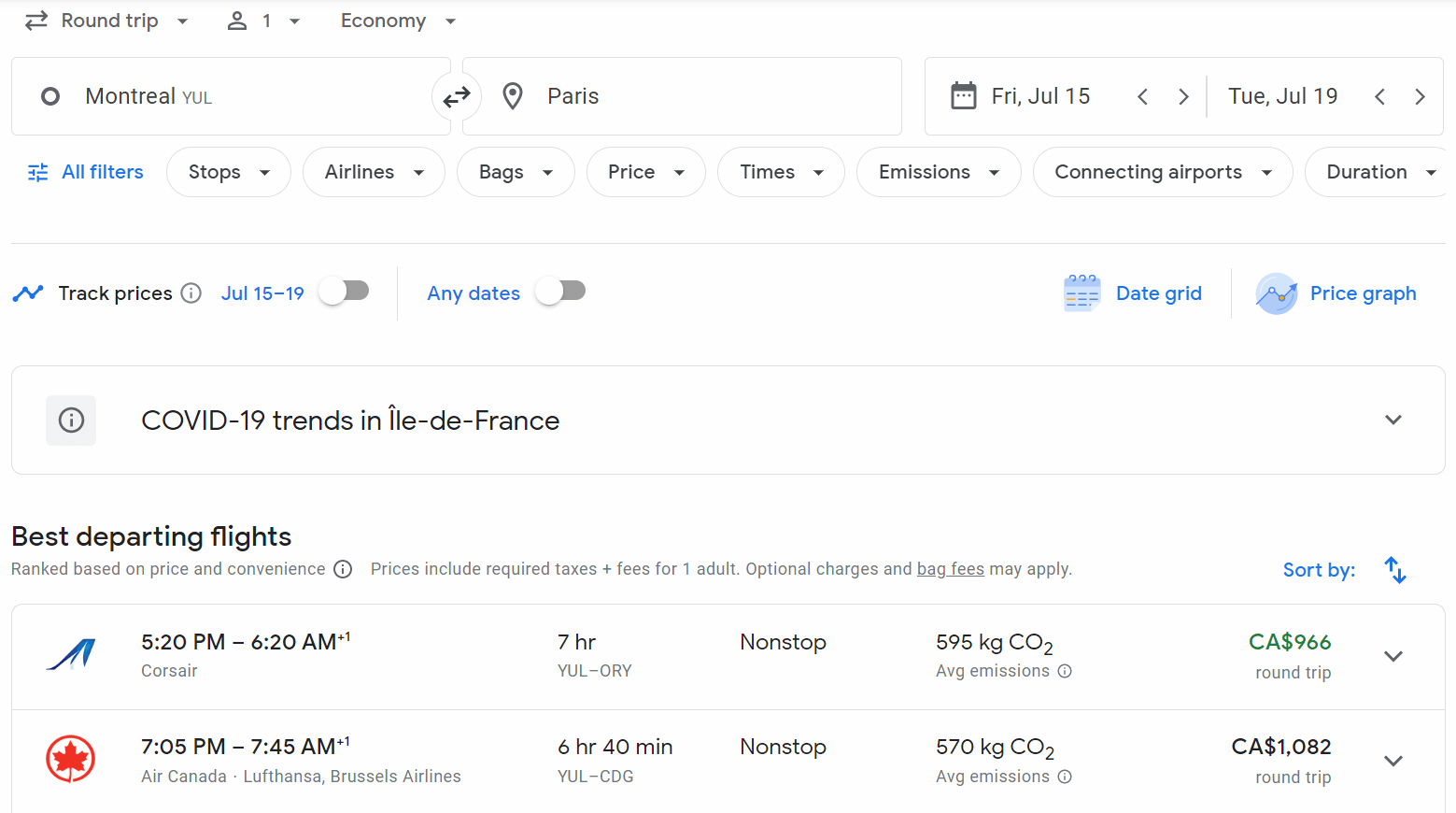
If these options aren’t what you’re looking for, you can expand the list to see the full range of options (for example, in case you’re looking for an itinerary with a longer layover somewhere in the middle, with a greater distance travelled for mileage-earning purposes, etc.)
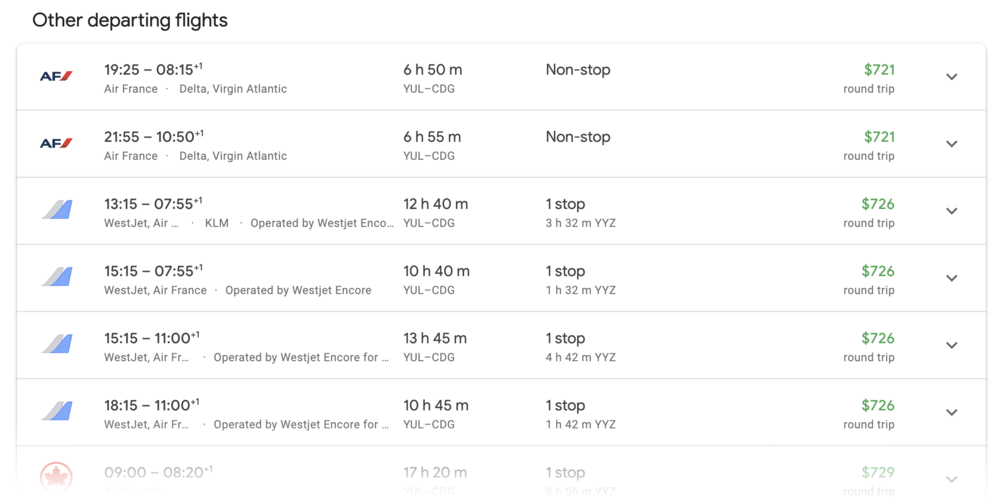
Clicking through a search result will bring you to a final confirmation page, which then links out to either the airline’s website or an online travel agency to complete the booking.
In most cases, the links are “deep links”, which means that they take you directly to the payment process on the third-party website – there’s no need to begin the search process on that website all over again.
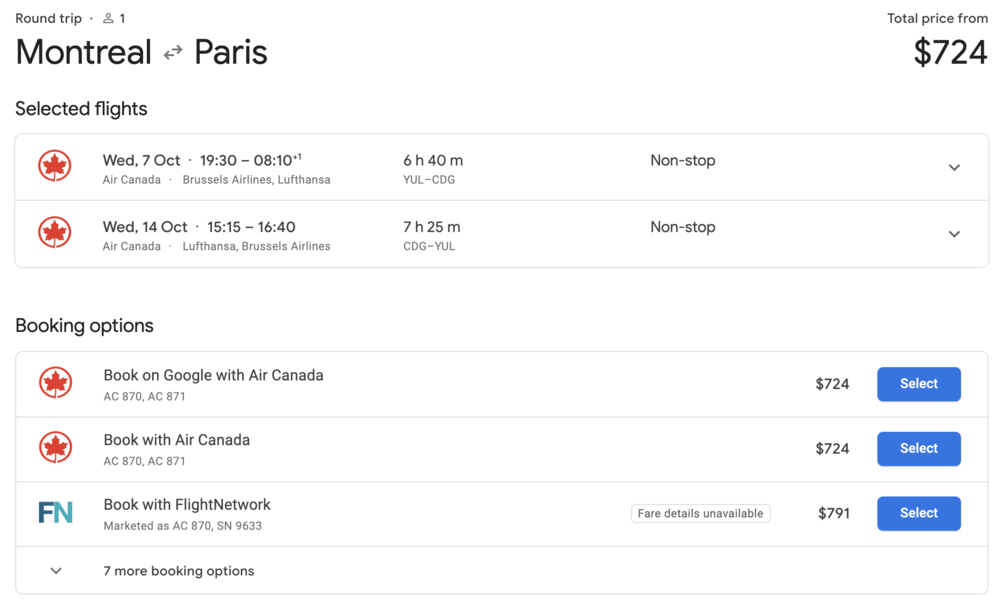
2. Powerful Filters
At this stage, you can use Google Flights’s powerful set of filters to narrow down the list of search results. You can filter for a variety of criteria – and even multiple criteria simultaneously – in order to narrow down the flight you truly want.
The Bags filter helps you compare the all-in pricing for your flights based on how many bags you need to bring. These days, many North American airlines levy additional bag fees for travel within Canada and the US, so the Checked Bag selector allows Google Flights to add the checked baggage fee to the search results and show you the all-in pricing.
(This assumes that you don’t hold a co-branded credit card like the WestJet RBC® World Elite Mastercard or the American Express Aeroplan Reserve Card that waives checked bag fees, of course.)
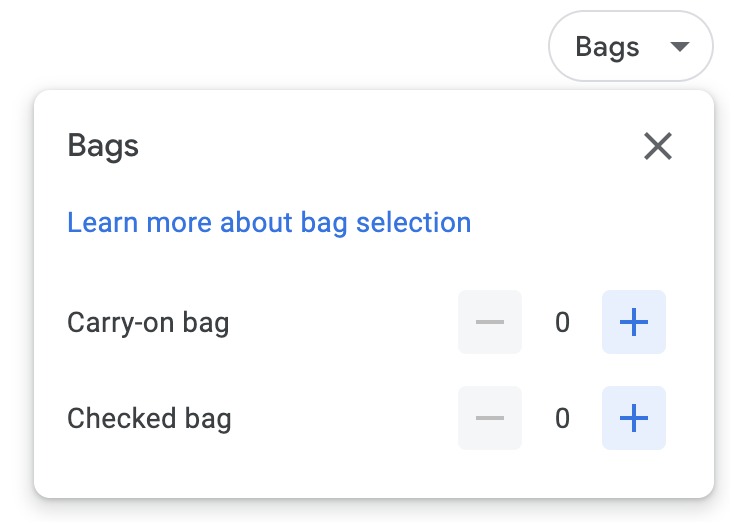
On international journeys, airlines usually include one checked bag in every passenger’s allowance. Therefore, the only filter is the Carry-on Bag selector, which only applies to low-cost carriers that might otherwise charge you for bringing on a carry-on.
The Stops filter allows you to specify if you’re open to any number of connections, no connections, one connection or fewer, or two connections or fewer. In addition to narrowing down the list of flight results, I also find this feature very useful when conducting route research for my award trips (which we’ll discuss below.)
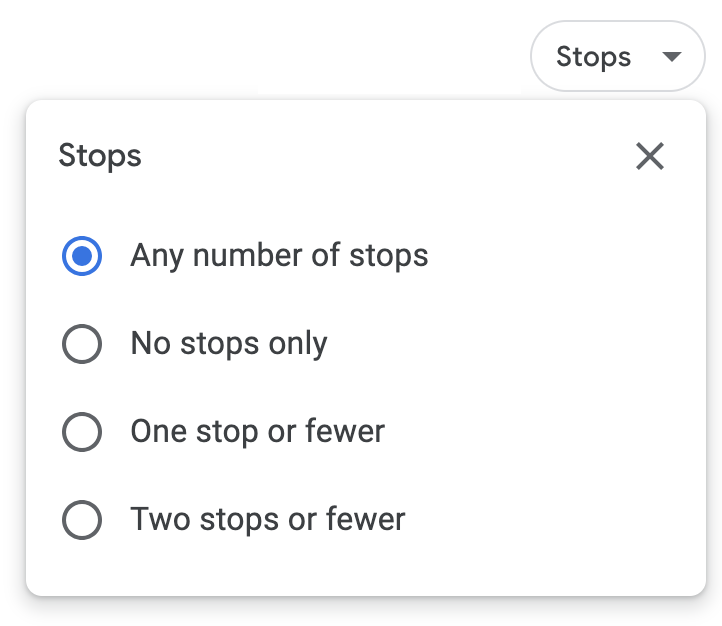
The Airlines filter displays all the possible airlines that fly this given route, allowing you to either filter for or against them. So if you only had a specific airline in mind when searching, you’d only check off that airline, whereas if you wanted to avoid a specific set of airlines, you could do that too.
You may also filter by the major airline alliances: Star Alliance, Oneworld, and SkyTeam. Unlike FlightConnections, where the Alliances and Airlines filters are separate, Google Flights combines them into one; this will again prove useful when researching award trips.
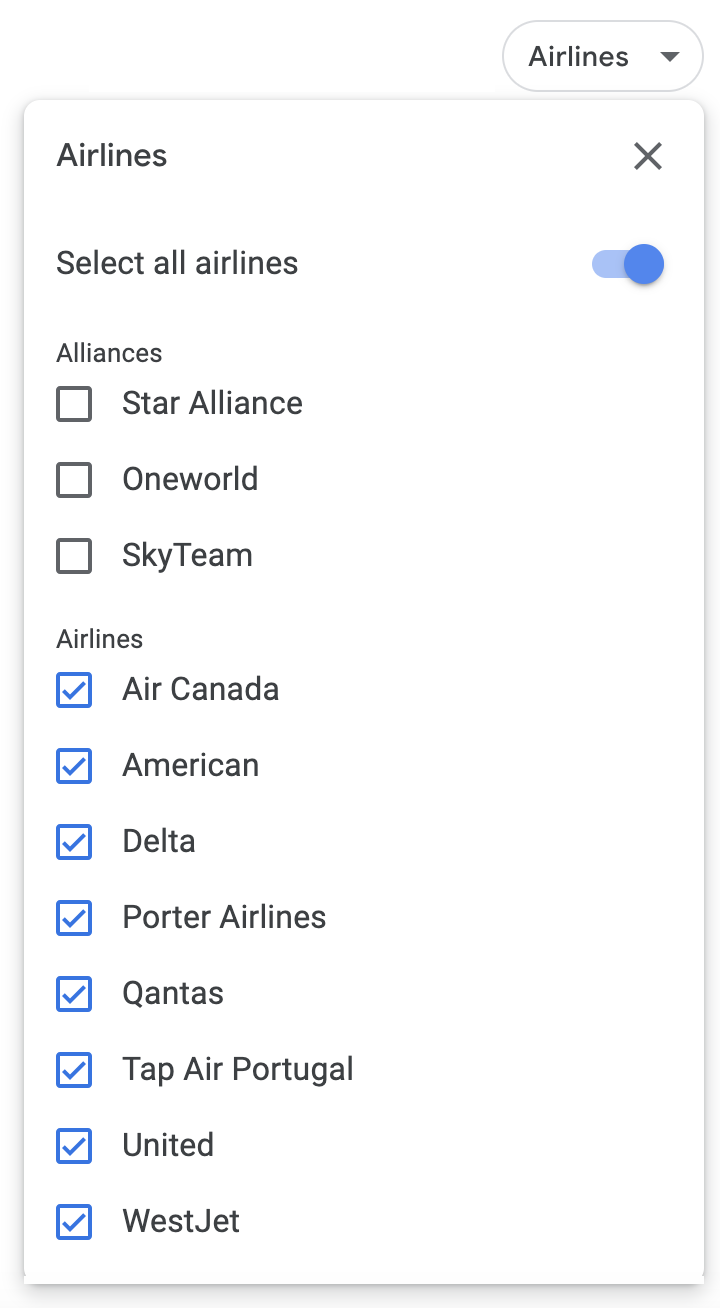
The Price filter is straightforward, allowing you to set an upper bound on the ticket price that you’re looking for.
Meanwhile, the Times filter allows you to specify limits on the arrival and departure times for all flights on the itinerary, in case you hate going to the airport in the early mornings or you’d prefer not to land at your destination at midnight, after all the transportation services have ended.
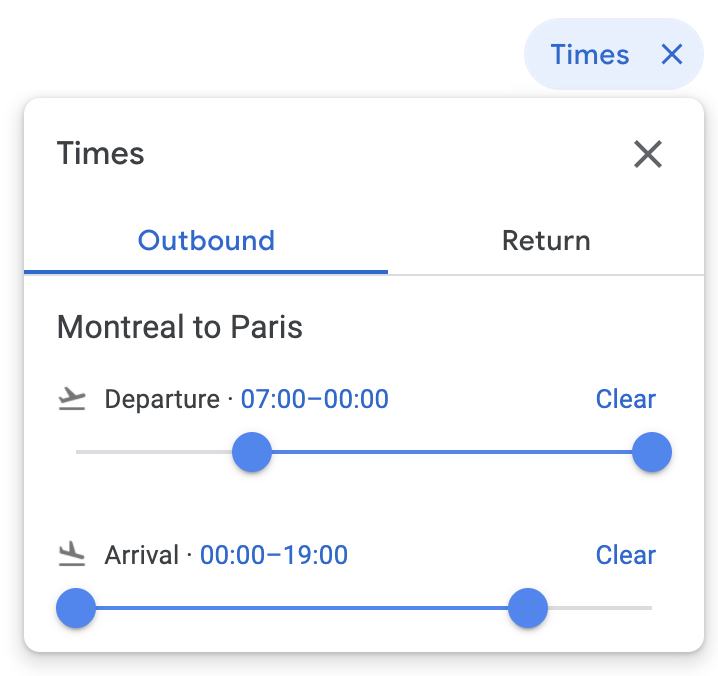
The remaining filters control for Connecting Airports (allowing you to specify a maximum stopover duration at specific connecting airports, if desired), Flight Duration (allowing you to specify a total travel time and weed out those cheap-but-inconvenient 42-hour journeys), Emissions (allowing you to choose to see low emission flights only), as well as Separate Tickets.
That last one is very interesting: if you’re booking a round-trip or multi-city trip, Google Flights is smart enough to check whether it would be cheaper to book everything as separate one-way flights rather than as a single ticket.

In most cases, booking as a single ticket is optimal, but there will always be exceptions when it’s cheaper to split up the ticket into multiple one-way segments, and Google Flights doesn’t want you to miss out on those deals.
Separate Tickets is enabled by default, but you may also disable it in case you wanted to keep things simple with one booking, even if you might miss out on savings opportunities.
By combining whichever Google Flights filters you require, you’re able to pinpoint the exact flight itinerary that best fits your needs.
3. Flexible Dates & Airports
One of the most common pieces of advice when hunting for cheap flights is to be flexible in terms of your exact travel date, as well as which airport you fly out of or into. Google Flights incorporates these two pieces of advice seamlessly into its search engine.
You can search for flexible dates in several ways. The first is to click on the Date selector at the top, which will then populate every set of dates over the surrounding two-month period with the lowest available price on those dates.
For a round-trip, you can use the trip duration selector at the bottom of the calendar to specify how many days are spanned by your departure and return. Here’s an example for a seven-day Vancouver–Tokyo round-trip:

Meanwhile, for a one-way flight, the calendar view will simply show the lowest available prices available on every date, with the cheapest options throughout the two-month period highlighted in green.
Best of all, you can combine all the filters we discussed previously with the calendar view as well. Upon selecting your filters, clicking on the Date selector will show you the cheapest dates with your filters being applied.
I find this calendar view to be extremely useful when I’m planning a trip with some degree of flexibility, as well as when there’s a killer fare sale available, as it allows me to easily identify which dates the fare applies to and how I might incorporate it into my travel schedule.
Similar to this calendar view, the Date Grid and Price Graph features, available just underneath the Filters bar, can also be used to accomplish the same thing.
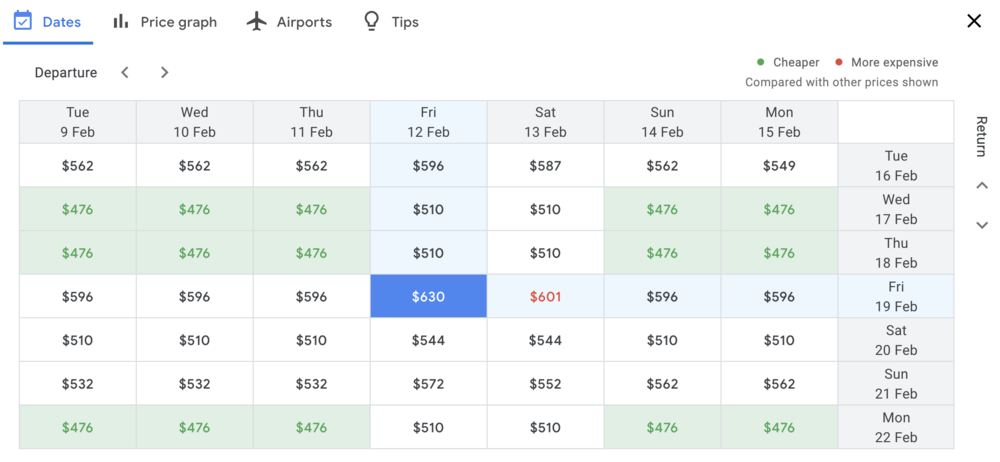
Both tools help you identify savings opportunities by scheduling your trip on a neighbouring date – perhaps departing a day earlier or returning a few days later, or perhaps scheduling a summer trip in late August instead of late July.
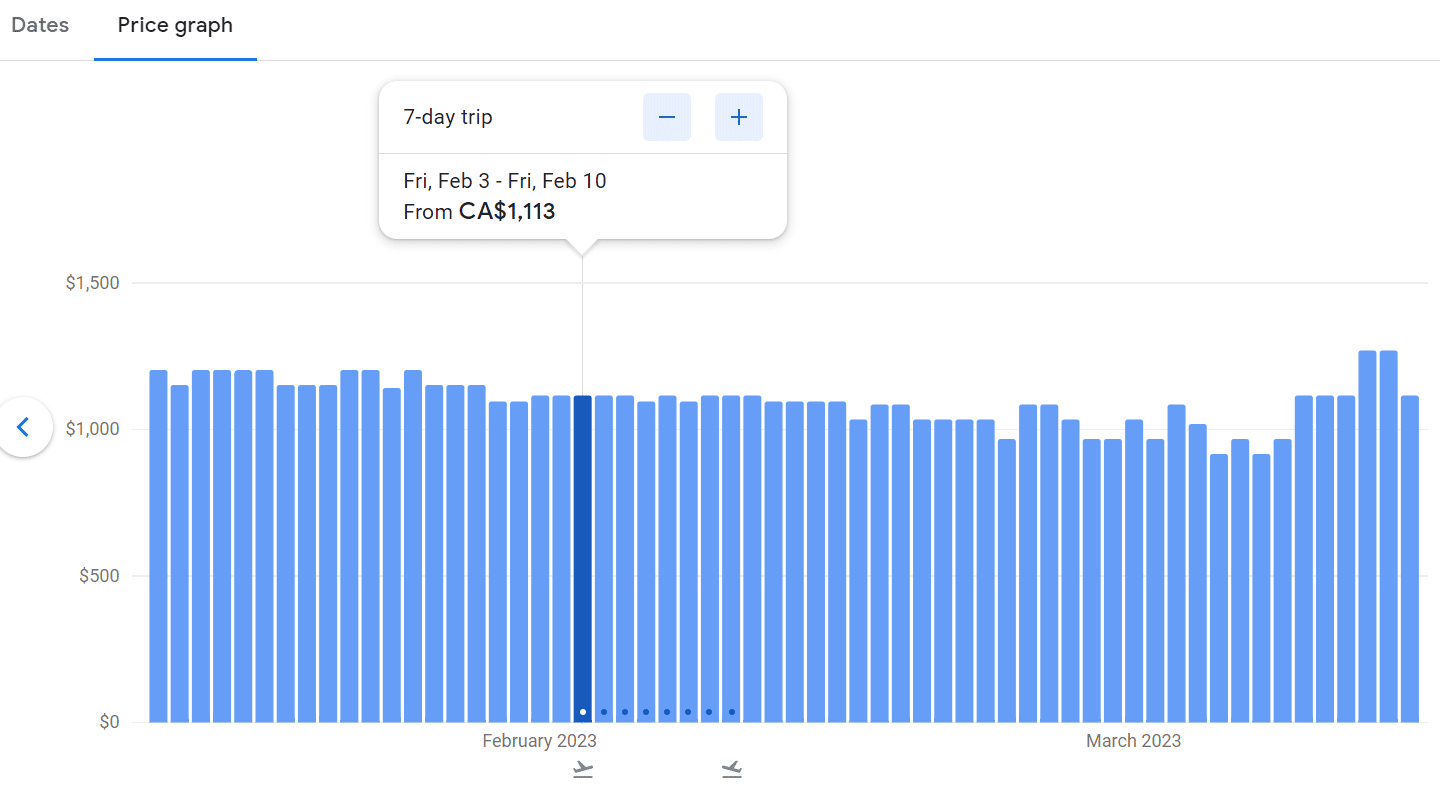
4. Explore Destinations
So far, all of our optimization tools have focused on finding the best flights possible for a given origin–destination pair. But what if you’re open to travelling to a variety of destinations? Well, that’s where Google Flights’s Explore map – one of its most powerful features – comes in.
From the homepage, simply leave the Destination field blank and click “Search”, and you’ll be brought to the Explore map, which shows you all of the cheapest available prices for flights to any destination around the world on the dates that you’ve specified.
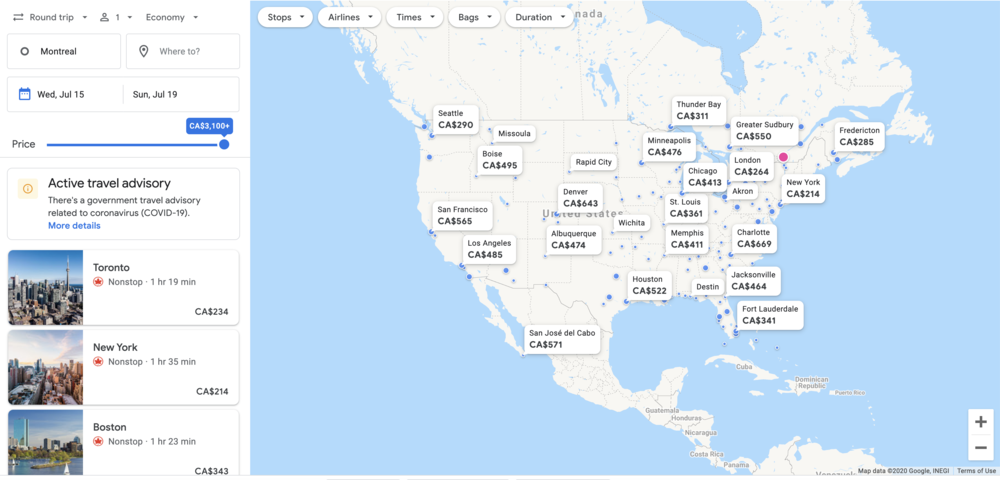
You can move the map around to focus on parts of the world that you’re more interested in, like Europe…
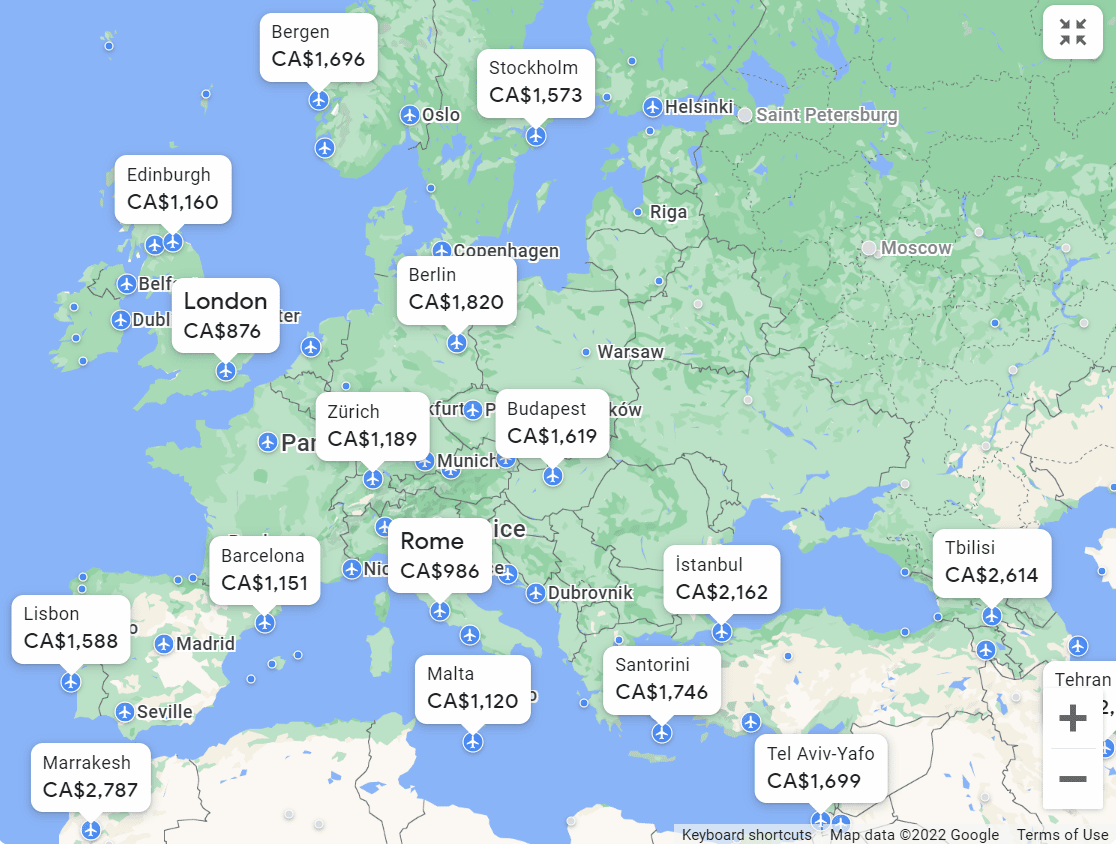
…or Asia-Pacific.
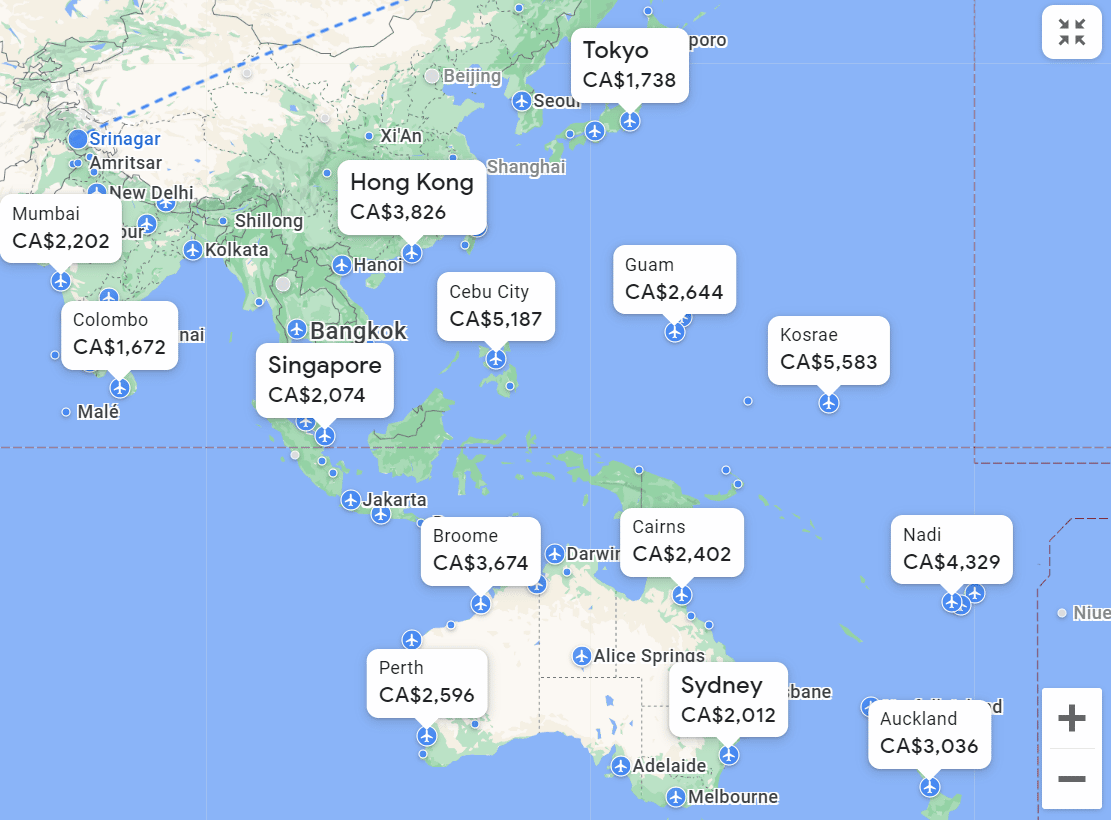
You may also use the selectors for booking type, number of passengers, and class of service, the Price slider, as well as the filters for Stops, Airlines, Times, Bags, and Duration, to narrow down your search terms further. The Explore map will adjust accordingly based on your specifications.
The Explore map comes in handy under a variety of different circumstances. For example, if you’re planning an extended South East Asia backpacking trip and you aren’t fussy about which airport you fly into (since you’ll be travelling across the whole region anyway), you can use the Explore feature to find the cheapest destination and plan the rest of your journey from there.
And if you’re flexible with both dates and destinations, then you can choose “Flexible dates” rather than “Specific dates” under the Explore map, which allows you to broadly describe what kind of trip you’re looking for (which month of the year and a rough idea of the duration). Google Flights will then search for all possible itineraries that meet your criteria as you move around the world map.
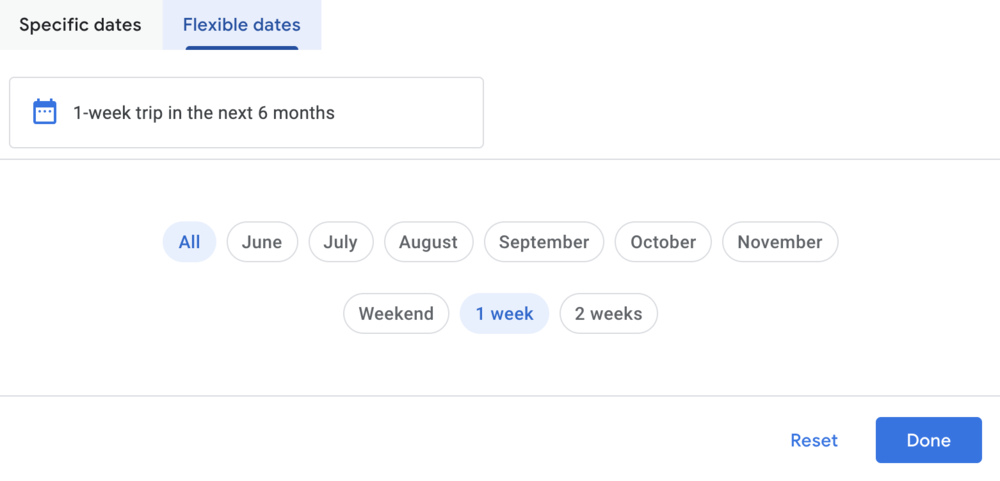
5. Price Tips & Price Tracking
When it comes to flight pricing, Google Flights has a wealth of historical and forward-looking data to help you get the best bang for your buck. It’s Google after all, so you’d expect nothing less.
For any given flight search, Google Flights will show you whether the prices you’re seeing are “low”, “typical”, or “high” for your trip, based on historical fares between your origin and destination around the same time of year. This is displayed on the main list of search results, as well as on the final pricing page before you click through to the airline or travel agency’s website to book.

If your flight is significantly cheaper than usual, then you can take comfort in securing a good deal, whereas you might wish to play around with the tools and shop around a little more if it’s relatively expensive.
In some instances, Google Flights may even show you the best time to book for your target dates. It bases its predictions on similar searches that yield the highest frequency of lowest prices.

Finally, if you aren’t quite ready to book something just yet, you can sign in to Google Flights using your Google account and track the price of a specific itinerary. You can also sign up for email notifications when the price increases or decreases significantly, which allows you to keep track of your expected costs for any upcoming trips you’re planning.
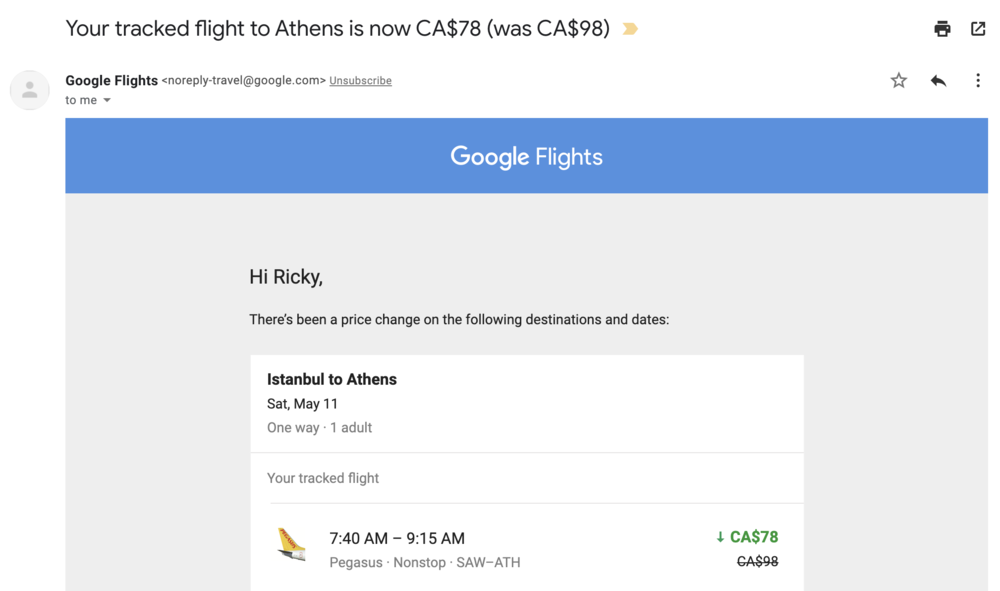
6. Change Location Feature
Another feature that you should play with is changing the “Location” of your fare search. This lets you access different airline markets around the world.

In some instances, you may wind up with substantial savings, since some fares are only available to specific markets.
For example, some airlines want locals to benefit the most from its discounted domestic fares. As such, they make them available on the local iteration of their website, while foreigners who book through their foreign websites might be quoted a higher fare.


In the example above, which is a one-way flight from Medellin to Bogota, 80,220 COP is equivalent to $28.50 (CAD) or $21 (USD). By changing Google Flights’ location to Colombia, you’ll get to access LATAM’s Colombia website and the lower fare.
As a starting point, you should try changing the location to the country of your origin city, so you can check the fares available to the local market.
7. Useful Features for Planning Award Travel
Finally, let’s talk about a few of the ways that I’ve found Google Flights very useful when planning award travel.
While the main functionalities are largely geared towards those who are buying cash fares, Google Flights’s wealth of information about route networks and airline schedules can be immensely helpful to award travellers as well.
First off, you can use Google Flights as an alternative to FlightConnections when conducting route research. Leverage the many filters at your disposal to track down the information you need.
For example, if dynamic pricing on Air Canada flights on Aeroplan is sky-high, you can combine a “One stop or fewer” filter with a “Star Alliance excluding Air Canada” filter to identify several possible one-stop routings with partner airlines.
(Don’t pay attention to the actual flight prices, since you won’t be making a revenue booking, but are simply using the search results to find possible routings for your award trip.)
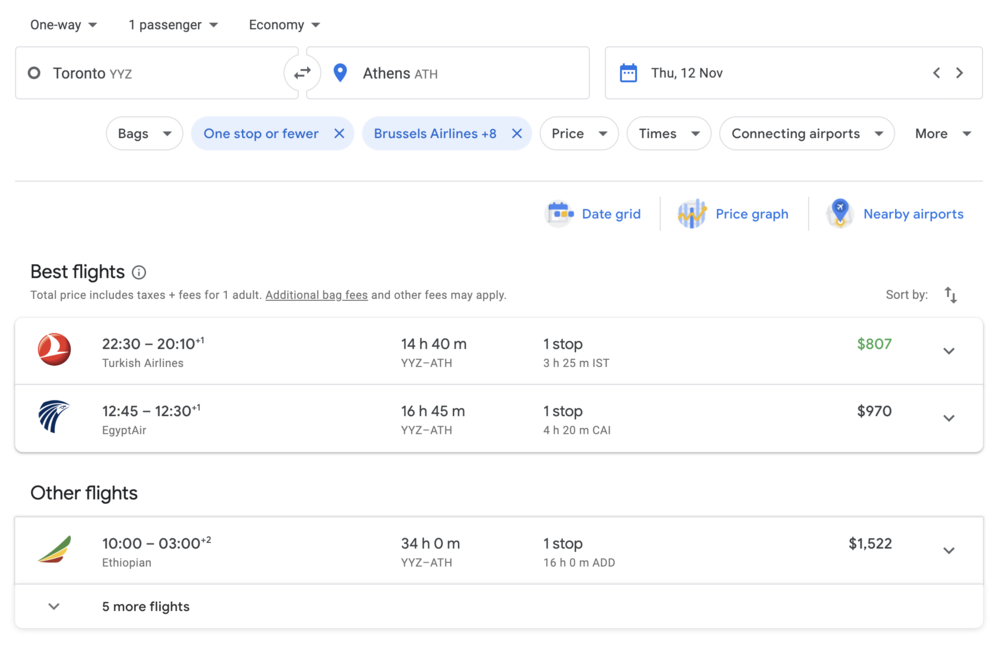
In case you don’t have an ExpertFlyer subscription, Google Flights can also be a good tool to figure out which aircraft and seat type is being offered on a specific flight you’re looking at.
For example, if you wanted to tell the difference between ANA’s new 777 business class and ANA’s older staggered business class seats on the 777, then you can track down the flight using Google Flights and see if it’s identified as an “Individual suite”…
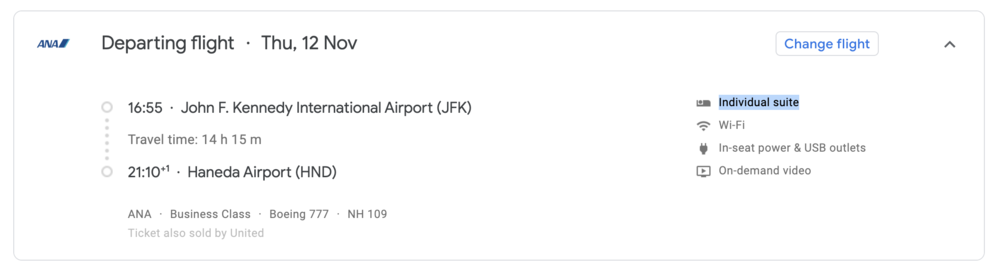
…or simply a “Lie-flat seat”.
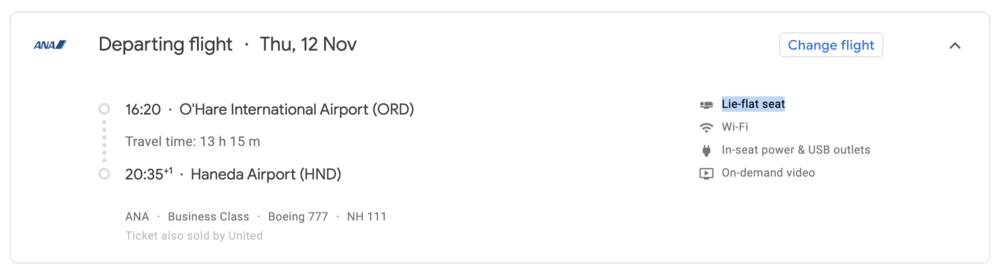
The same process can be used for differentiating between various airlines’ older planes with angled or recliner seats and their newer planes with more comfortable lie-flats.
One final application of the Google Flights interface is to simply use the “number of passengers” selector to determine how many seats are remaining for sale on a given First Class flight, if you’re in the process of tracking down last-minute availability.
If Google Flights returns a valid result when you search for five or six passengers on a non-stop flight in, say, Cathay Pacific First Class or Emirates 777 First Class, then that means that none of the seats have been sold to paying passengers so far, so your odds of snagging last-minute award availability are pretty good. On the other hand, if only one or two seats are available, but a search for three passengers returns no results, then you may have better luck watching an alternative date instead.
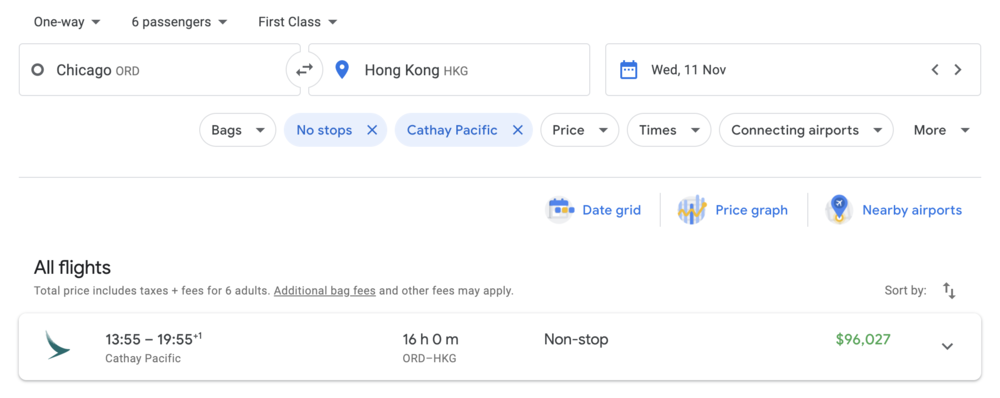
The calendar view here can also be useful in determining which dates might give you the best shot at last-minute awards.
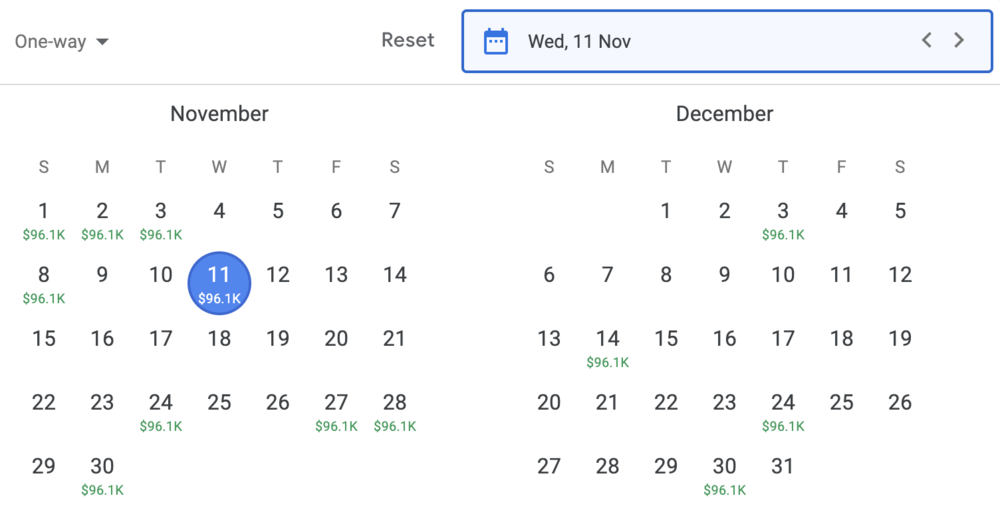
Again, this outcome can also be achieved via ExpertFlyer, but Google Flights represents an easy alternative way if you don’t want to pay for an ExpertFlyer membership, or a way to double-check ExpertFlyer’s results even if you do.
After all, no stone can be left unturned in the process of planning an aspirational First Class flight. 😉
Conclusion
The process of booking flights online used to be a bit of a Wild West, with dozens of online travel agencies competing with each other and lingering uncertainty as to which website you should book with.
That is, until Google came along to take care of business, distilling the vast amount of flight and fare information out there into a seamless Google Flights interface and helping users find the best deal through a plethora of search tools, filters, alternative date and airport suggestions, and helpful pricing tips.
These days, Google Flights is easily my preferred one-stop shop for booking flights, researching routes, or simply getting a bit of travel inspiration via the Explore map.
Google Flights may be powerful, but ultimately it’s designed to the masses. If you’re looking for a more sophisticated tool, check out what we’ve written about ITA Matrix.








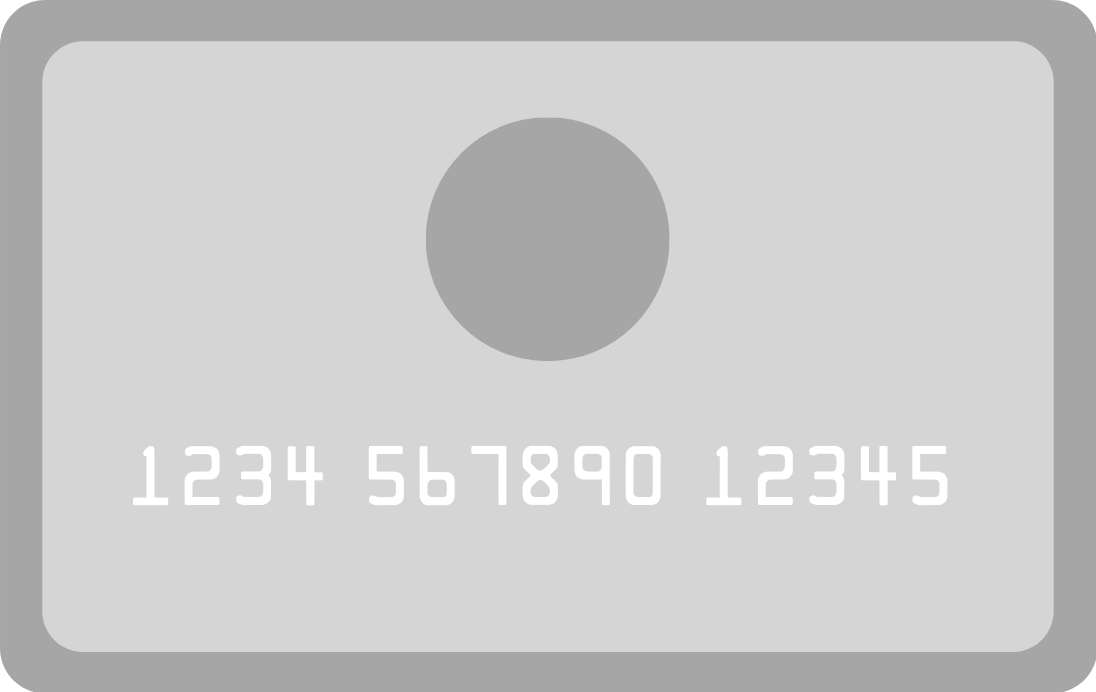


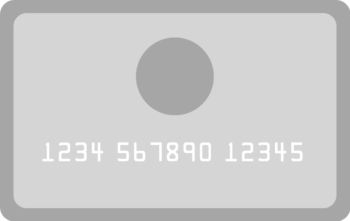
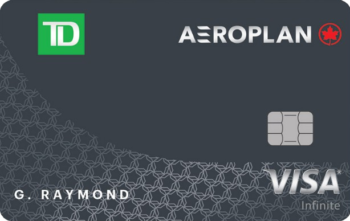

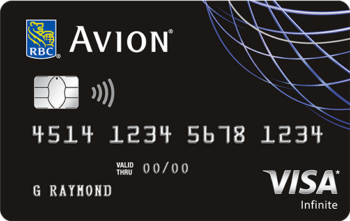



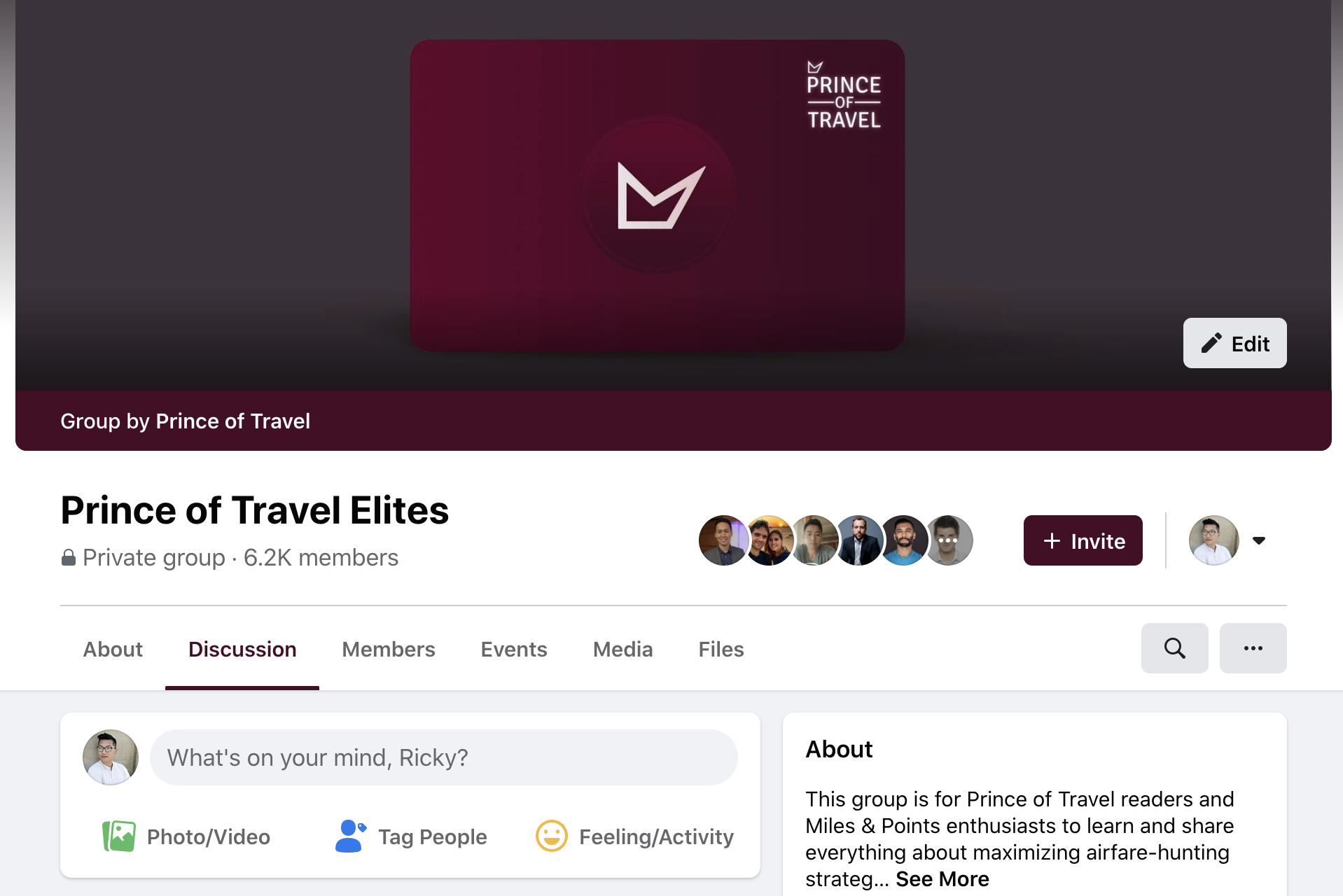
Good to know about the airline trick. Also, it looks like we can once again search multiple origins. Hope it sticks!
Some thing I now know as well.
Learnt a few more bits on Google Flight. Thank you for the research you’ve put in.
My pleasure Goldy!
Even though Google has acquired in ITA Matrix, I still find myself using it more so than Google when looking for ideas and planning bigger trips. Old habits die hard, but I’ve found Google’s interface cumbersome at times.
With simple, very basic trips like for that of my parents, Google is pretty hard to beat.
I liked Google Flights’s older interface better and hated the new interface when they switched over. Nowadays I’m used to it though and find myself using it more than ITA Matrix. I only pop over to Matrix when I need to do more complex stuff, like find a certain fare class, building intricate routings, searching dozens of airports at once, etc.
Thanks for this post, Ricky. Very interesting!